A very useful technique that all Delphi developers should know, is how to debug a your own DLLs (IDE experts) or BPLs (binary component packages) when they exhibit problems when they run inside Delphi itself. You could think if it as "debugging delphi inside of delphi", except you're not really doing that. For one thing, the Delphi main IDE executable (BDS.exe) is not your application and it doesn't have full debug symbols, so you can't see all the names of procedures and objects inside of it, but what you can do, and what matters for the purposes of this quick tutorial, is that you can set a breakpoint in a unit that is installed as a designtime Component, or as an IDE Expert, that you have built with full Debug information, and that you have the source code for.
If you have some bug in a commercial library (such as Developer Express, or Teechart), and you have the source code for it (your purchase included more than just BPL and DCP, and DCU files, and also included the .PAS files and the .DPK/.DPROJ project files), then you can find and fix problems with them, as well.
When Not To Use This Technique
Click Run → Parameters and Set the Host Application
For most modern delphi versions, type $(BDS)\bin\bds into the Host application edit box.
If you're a sad-sack using some ancient Delphi 5/6/7 version, put the path to your main Delphi32.exe into the Host Application box. Now click Ok. Now click the debugger Run icon, and hold onto your hat, because Kansas is going Bye-Bye. Things are about to get weird if this is the first time you've ever done this.
If you have some bug in a commercial library (such as Developer Express, or Teechart), and you have the source code for it (your purchase included more than just BPL and DCP, and DCU files, and also included the .PAS files and the .DPK/.DPROJ project files), then you can find and fix problems with them, as well.
When Not To Use This Technique
- You could just use logging instead. Inside your design-time component, you could just add some CodeSite logging, to help you figure out if the math or logic in your component is working properly at designtime.
- You could simulate this within your own code, at runtime.
- You could just install MadExcept into the Delphi IDE, and catch your exception and get a stack trace, and figure out from the stack trace, what calling sequence is causing the exception, and fix it without actually needing to debug. If you don't have MadExcept yet, go buy it. I'll wait. You're back? Okay good. (There's a free non-commercial version, but you are not the kind of limp-brain who refuses to support a pillar of the community like Matthias, are you? You bought it anyways right? Good for you.)
What is the difference between Runtime and Designtime, for your code?
- Every class that inherits from TComponent has a property called ComponentState. It is a set of bit-flags, and one of those flags is called csDesigning. When csDesigning bit is on, we are in designtime mode. A common beginner mistake is to forget to protect code that should not run at designtime with guard blocks like this:
procedure TMyComponent.SomePropertySetter(Value:Integer);
begin
FValue := Value; // designtime+runtime
if not (csDesigning in MyComponent.ComponentState) then
DoRuntimeOnlyThing();
end;
- Your objects are instantiated in designtime mode when they are being loaded by Delphi into a Form, when you are in the Design tab of the IDE. This means your code can do some pretty amazing things for you. You could add menus that appear when you right-click on your component, to automatically do some task for you that would be helpful when you're building applications using your component. These designtime actions are known as Verbs. The default one is known as Edit. You could have a dialog box open to help you configure your component. TeeChart makes excellent use of these designtime actions. If you want to see how to add one to your component, there are many excellent tutorials around on the web, check out Zarko Gajic's excellent series on delphi.about.com.
Examine And Understand Your Current IDE and Project Settings, and Make Sure You Know How to Compile and Link A Package So that the BPL that Is Loaded Into The IDE Contains Full Debug Information
- Before you start changing anything, be sure you understand your working environment. Spend a minute to review the the following aspects of your IDE's configuration, and your project configuration:
- Look at your IDE Library Path. What folders will be searched when you look for DCU and DCP files?
- Look at your IDE Default DCP and BPL paths. What paths are used? Is it the default or a custom setting?
- Look at your project search path. What folders will be searched when building this project in debug mode, and then again, in release mode? Look at both.
- Look at your project BPL and DCP output path. Are you using the default (that field is blank in your project), or are you overriding it? Where do you expect the BPL to be output to when you build your package? Is that the same place, when you are in debug mode, or in a different place?
- Look in the IDE Options at the Environment variables, and examine your path. What folders currently contain your BPL files? Do you understand what packages you want to load from what locations?
- You will want your package to be compiled in Debug mode, that is, compiler and linker settings set to include debug information.
- Somehow we need to get the IDE to load our debug package, and every package it depends on, from the set of folders in my PATH. This might be as simple as hitting compile once on your package, while the Debug settings or the debug configuration are active. In ancient Delphi versions which lack a separate Debug/Release mode profile setting, this is, paradoxically, more straightforward, just check the Compiler debug info and Linker debug info checkboxes are on. On modern versions it gets more tricky. For example, if you are a tidy sort of person, and you have set up your packages so that your debug and release mode packages output their BPL files into different folders for your Release and Debug configurations, you may run into some headaches at this point, getting everything to load. In the end you have a set of DLLs that have the file-extension BPL instead. Now you want to load a mix of debug and release packages and say you have both the debug and release BPL output folders in your path. How do you suppose that's going to work out for you? Suppose your BPL depends on another set of BPLs. The longer I consider the mess that I have sometimes made by having multiple BPL output folders, the more I don't like doing that. I would have only ONE package BPL output folder, but have separate DCP and DCU output folders. Changing from Debug to Release mode when building a Package, I would want all my outputs to go to the same binary output BPL folder, so I only have ONE folder to manage in my PATH. Switching executable/dll search PATH values in and out is a source of headaches and pain for me, and I suggest you avoid that pain.
- At this point, before you continue, you should be able to build your package, know that it is built with debug DCUs, and that it will load into your IDE, without errors. To verify that you have accomplished at least this much, you should click Component menu, then click Install Packages, and find your package in your installed packages list. If the checkbox is unchecked, or if you saw some errors when starting your IDE, or loading your project which uses your component, you have not yet succeeded in compiling your package with debug information turned on, and still retaining a loadable state. Make sure that BPL that is in the IDE has the same FULLY QUALIFIED FILENAME INCLUDING ITS ENTIRE PATH and not just a package with the same name, in a different directory. If your Debug version of your BPL is output to some different path than your release BPL, then you shall have pain here. I said that already above, and I'll say it again, and still you'll plough on past me, and then wonder why you can't set breakpoints inside your BPL, and generally debug things.
Click Run → Parameters and Set the Host Application
For most modern delphi versions, type $(BDS)\bin\bds into the Host application edit box.
If you're a sad-sack using some ancient Delphi 5/6/7 version, put the path to your main Delphi32.exe into the Host Application box. Now click Ok. Now click the debugger Run icon, and hold onto your hat, because Kansas is going Bye-Bye. Things are about to get weird if this is the first time you've ever done this.
If you did this right, you'll start out seeing the Delphi splash screen, then probably your whole IDE (if it's maximized on a one monitor system) will be replaced by another IDE window. I recommend you un-maximize, and then move your second Delphi instance over to a different monitor at this point. Which one is which? Look carefully. Which one has the Debugger desktop-profile selected, and has [Running] in the Caption of the window. I always keep that one to the left of my workstation (either on a left monitor or to the left side of my main monitor) and I keep the application under test to the right of my monitor, or on a secondary monitor.
Now I can work with the Delphi form editor, perhaps create a new project, drop the component I'm debugging onto the form, and start setting properties via the property inspector. I could open up the Component Editor (which is a designtime-only bit of code that may contain a wizard to help me configure my component's properties), and debug that. If I'm debugging an IDE Expert, I could click Tools → My Wizard → Do Something, and watch my Wizard Do Something, or have the IDE stop my wizard for me, on first chance exception, because my wizard is accessing an object which is NIL, so of course, I'll get an access violation. Now I can see where that code is, and examine it.
If you find you can not debug your package in this situation, then you messed up in the areas I talk about in the first half of this blog post. If you thought I was belaboring my points above, please rest assured, I was only trying to be helpful to you. Are you really aware of every detail of your environment? What your windows environment variable named PATH is? What every project has as its output folders, not only in Debug mode, but also in Release mode? What all your compiler and linking settings are, and how they affect your environment? Sure, that's a lot of information. But what are you? Are you a developer, or a whiner? Woman Up, or Man Up, as the case may be. Dig in. Solve your own problem. Nobody else has the tools in front of them to solve this. You do. Go to it.
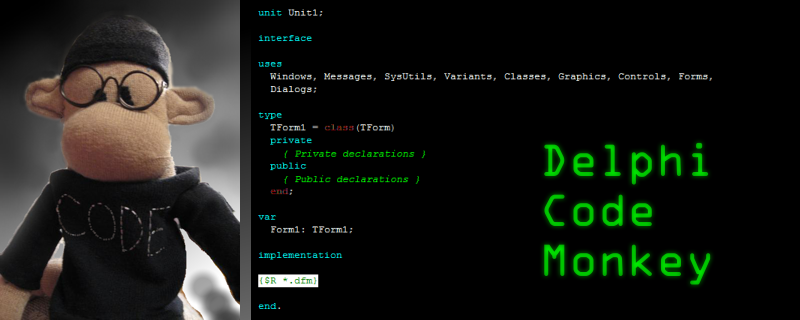




Nice blog post about a common problem
ReplyDelete